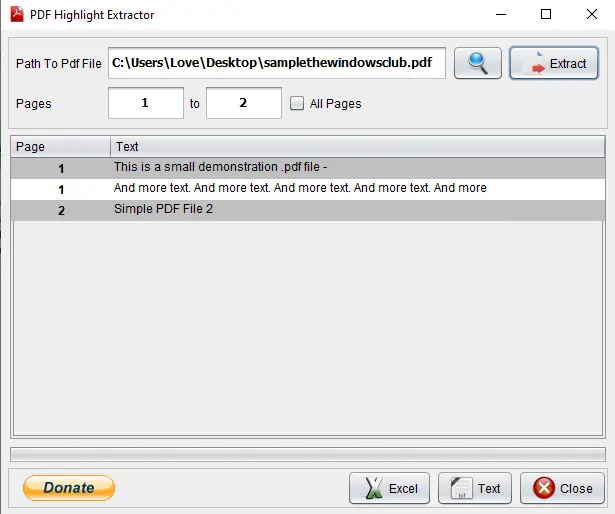
Highlighting text in a PDF document is handy for marking important areas you can access later. You can use Microsoft Edge to highlight PDF or any other software with a PDF highlighting feature. Sometimes, you might have also felt the need to have only the highlighted text to have the summary of PDF containing all the essential text. If you are looking for ways to save only highlighted text from a PDF as a TXT file, this post can be helpful.
Let’s check these PDF Highlight Extractor software one by one.
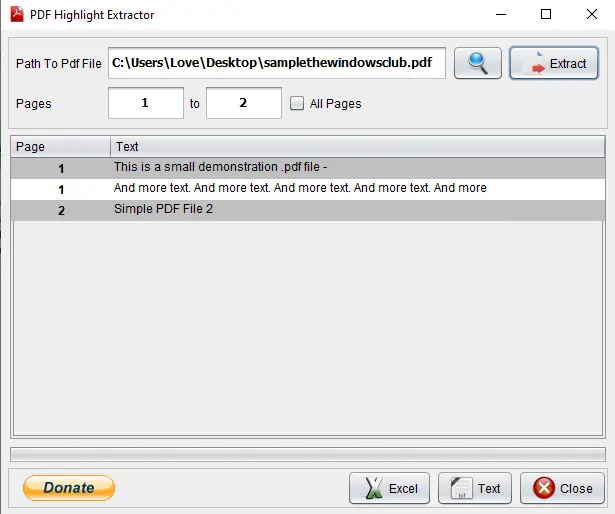
PDF Highlight Extractor is one of the easiest options to extract the highlighted text from a PDF file. This open-source PDF text highlight extractor has two features that catch the attention. You can preview highlighted text of PDF on the software interface.
The second feature is you can set start or end page or page range to extract the text. So, instead of scanning the entire PDF, you can define page numbers to get the highlighted text.
Another good feature is you have the option to save text as plain text or Excel file.
On its interface, add your PDF file using the given option, and then press the Extract button. Uncheck All Pages option if you want to set the page range or leave it as it is. Once the text is fetched, you can preview it. Finally, press the Text or Excel button to save the highlighted text.
You can download this software from here. Java is also needed to use this software. So, install Java (if not already) and execute this software to use.
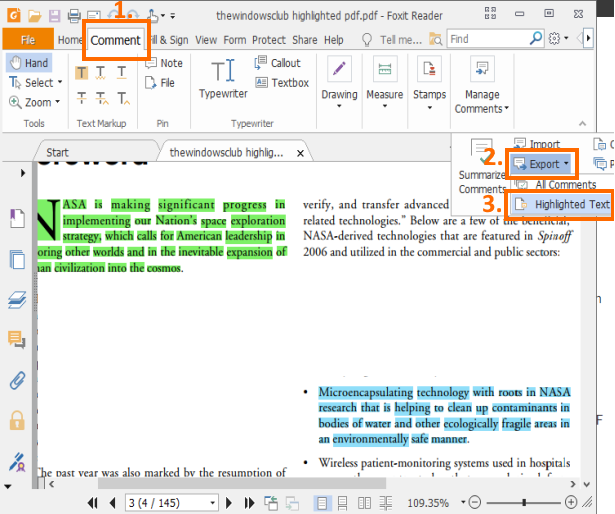
Foxit Reader is one of the best free PDF readers. You can open multiple PDF files in separate tabs, highlight PDF, add a note, export comments, add signatures, and more. Among the huge list of features, extracting highlighted text from PDF is also there. The best part of this feature is it also saves page numbers along with the extracted text.
To fetch highlighted text from PDF, open PDF file on its interface, and access the Comment tab. In that tab, click on Export option available in Manage Comments section. You will see the Highlighted Text option. Use that option and then you can save all the highlighted text as a text file.
Here is the download link for this software. During the installation, you should select custom installation to include only the required components of this software.
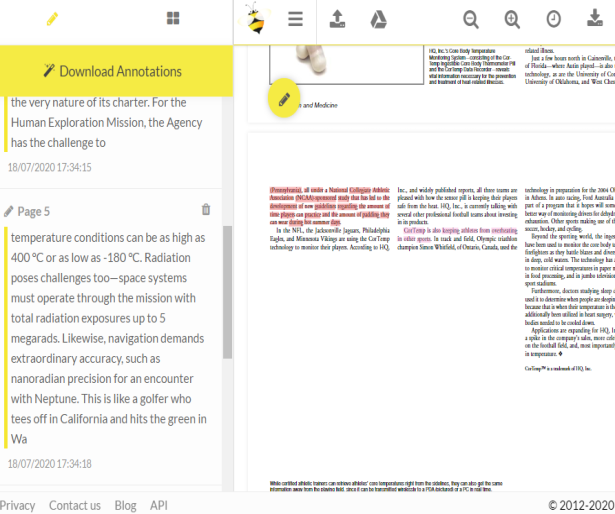
Sumnotes.net is a free service that lets you annotate PDF as well as extract the highlighted text. All the highlighted text is visible separately on the left sidebar. Using that sidebar, you can also remove highlighted text that you don’t need and then download the rest of the highlighted text.
Before downloading the highlighted text, you can also include page numbers and exclude the highlighted text of specific color.
You also have the option to save highlighted text from PDF as Excel or Word file. So, the features are good. You can sign up with a free plan and then extract 50 highlights or annotations per download, which is sufficient in most cases.
Here is the link to its homepage. To extract highlighted text from PDF, add a PDF from PC or Google Drive. When the PDF is uploaded, annotations and highlighted text are visible on the left side. Use the Download Annotations option and then you can save the highlighted text in TXT, XLSX, or DOC format file.
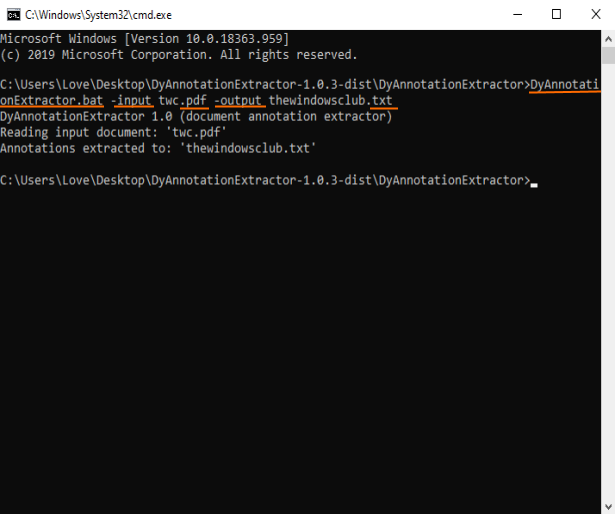
DyAnnotationExtractor software can help you extract highlighted text and comments from a PDF document. It is a command-line software, but using it is very simple. Just a single command will fetch the text highlighted in the input PDF file.
You can get this software using this link. Download its ZIP file and then extract it. To make it easier to run the command, you should also put PDF in the same folder where you extracted this software. After that, open Command Prompt window in that folder. You can do that by typing cmd in the address box of that folder and then pressing Enter key.
When CMD window is opened, add BAT file of this software, input command including the path of input PDF, output command, and name of output file along with ‘.txt’ extension. The full command will be-
DyAnnotationExtractor.bat -input path of input PDF -output outputfilename.txt
Execute the command. Wait for a few seconds, and a plain text file containing all the highlighted text and comments fetched from that PDF will be ready. The output file is saved in the same input folder.
So, these are some options to extract highlighted text from PDF and then save the output as a text file. I hope this helps.
Updated on July 8, 2024 Tags: PDF

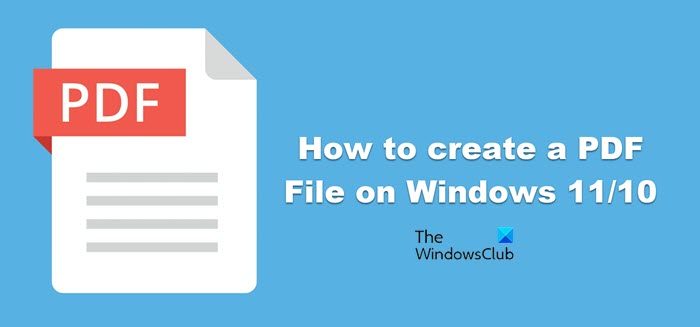
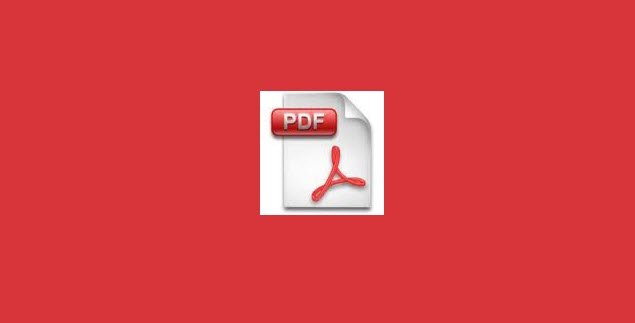
Laxman has done Bachelor's in Computer Science, followed by an MBA. Writing about Windows OS and the free software and services that are available for the Windows operating system is what excites him.